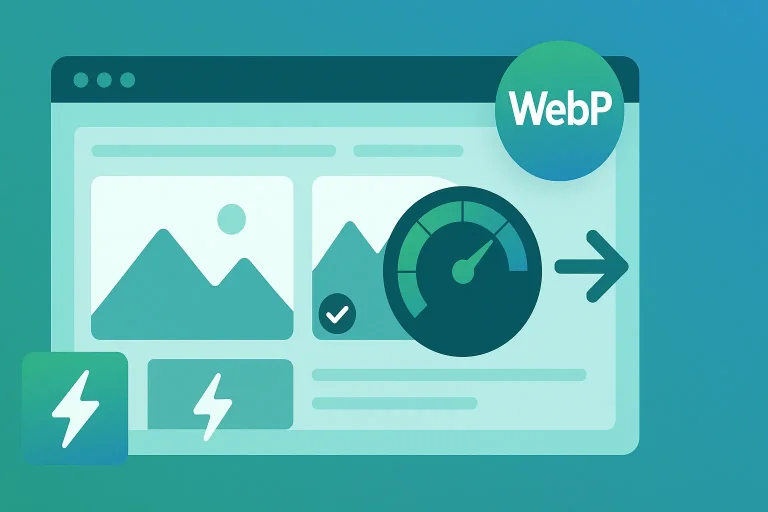How to Use the WebP Format – Complete Guide
The WebP format has become a popular choice among developers and web designers looking for faster websites and better performance. In this guide, you will learn everything you need to know about WebP images, from advantages and disadvantages to implementation and SEO optimization.
Introduction to the WebP format
WebP is a modern image format developed by Google that allows for significant image compression without noticeable quality loss. It supports both static images and animations, as well as transparency (alpha channel), making it versatile for web use.
WebP has gained popularity because it reduces file sizes and thereby improves loading times, while still functioning across all devices – a crucial aspect of modern web development, where Core Web Vitals and fast user experience are in focus.
Advantages of using WebP images
- Smaller file size: WebP can reduce file sizes by up to 30% compared to JPEG and PNG in lossless, and up to 50% for web images in lossy format (quality set to 80).
- Faster loading times: Lighter images mean a faster website and better performance.
- Improved user experience and SEO: Speed is an important factor for SEO optimization and conversion rates.
- Supports transparency and animations: Combines the benefits of both PNG and GIF.
Disadvantages or limitations of WebP
- Compatibility issues: Very old browsers do not support WebP, although all modern browsers such as Chrome, Edge, Safari, and Firefox do.
- Implementation can be complex: Especially for non-technical users without automated systems. In Flex4B, it is as easy as using PNG and JPG.
How to convert images to WebP
It is easy to get started with WebP, regardless of your technical skill level. Here are some popular methods:
Online converters
- FreeConvert - Simple and free
- Squoosh – User-friendly and free
- CloudConvert – Supports many formats
Photoshop
- In Photoshop, you should NOT use "Export" => "Export as" as usual, but instead use "Save a copy".
- Set the image to: Lossy and 80% (no checkmarks at the bottom).
Illustrator
- In Illustrator, select "Export" => "Export as" to save in WebP format.
Implementing WebP on Your Website
If you are using the Flex4B system, you can skip this section, as Flex4B handles all the code for you.
You can simply use it in the system in the same way you use PNG and JPG images—drag and drop, upload, and select from the image picker.
The WebP format can be used in normal img tags in HTML. If you want to provide a fallback for, for example, a JPG, you can use the picture tag instead.
However, a fallback is no longer necessary, since only very old browsers don’t support it. The fallback will display the JPG image if WebP is not supported.
WebP can also be easily used in background images in, for example, CSS (background-image).
WebP and SEO – how they are connected
Image optimization with WebP results in a faster website, which is crucial for Core Web Vitals. Google rewards faster sites with better rankings in search results.
- Faster performance = Better SEO
- Lower bounce rate and improved user experience
Conclusion and recommendations
WebP is an effective image format for achieving a faster website/webshop with better performance and SEO optimization. With proper implementation, you get:
- Smaller file sizes
- Faster loading times
- Better Core Web Vitals scores
It is recommended to use WebP where appropriate, as it is well-supported in modern browsers.
WebP works exactly like PNG and JPG images in the Flex4B system, so you can use it just as you normally would.
Want to learn more about SEO? Also check out our complete guide to SEO.
webp